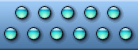


What's new in Vista Icons?The information in this article is organized as follows:
Windows Vista - A Resolution-Independent User InterfaceOne of the most important improvements of Aero is a possibility to work with high resolution monitors in the future. Currently, common monitors have the 96 DPI resolution. In other words, 48x48 icons have the size of a half an inch when displayed on the screen.However, future LCD monitors will support up to 240/320 DPI resolutions. Thus, icons must include many more images to have the same size when displayed on the screen and not suffer quality loss. That's why Vista introduces the new standard for Windows icons sized 256x256. As for now, such icons are rather large for a 96-DPI screen but remember that this technology was developed for future monitors. As a side addition, there will be a possibility to display smaller icons on medium resolution screens (e.g. 120-DPI). In this case, Aero will use smaller copies of 256x256 icons. As the Microsoft developers claim, the quality of the smaller copies will be very good. Vista 256x256 PNG Compressed iconsAs for now, standard Windows Vista icons include 12 formats:
The problem is that creating an icon and saving it in the standard Windows XP ICO format produces a 400KB file. The solution is using compression algorithms. It is planned that 256x256 icons will use the png compression, quartering the resulting file size. The example of including different formats into the ie.ico icon is shown below. Here you can download examples of Windows Vista icons: Windows XP compatibilityVista icons that contain compressed formats are compatible with Windows XP. They can be used in Windows XP, but only in standard formats (48x48, 32x32, 16x16) that will be read and displayed on the screen. The 256x256 formats will be ignored.For example, if you download the icon examples (see the link above) to your Windows XP desktop, they will be displayed as 48x48 icons. The most important thing is that Windows XP will support Vista icons. Is there a possibility to add other formats, such as 128x128 to a Vista icon? Yes, there is such a possibility because pre-made images will look better than those created on the fly by the operating system. How can I make 256x256 icons, compatible with Vista and Windows XP? Just create uncompressed icons. They will work in both operating system. The disadvantage is that a single icon file is 400 kb in size and the 256x256 icon will not be used by Windows XP applications anyway. Using the Icon Craft software, you can easily turn compression on or off when saving your icons. Creating compressed icons with Icon CraftThis is a step-by-step guide on creating compressed Vista icons using Icon Craft. To create Vista icons, Icon Craft version 4.0 or higher is required.1. Create a 256x256 image of your icon using any image editor. 2. Save your image in a 32-bit format such as PNG, BMP or PSD. 3. Run Icon Craft and select the Create Icon from Image item in the File menu or press the 4. Then add your source image to the icon twice by selecting the File \ Import \ Add File(s) menu item. 5. Convert one of the two 256x256 sub-icons into the 256 colors format by clicking the right mouse button on the image in the right panel and choose the Convert Image item in the popup menu. 6. Turn on or off the icon compression mode by selecting the Menu \ Tools \ Convert Image Format again and clicking the Packed checkbox in the displayed dialog. 7. Now you can save your icon. ConclusionVista icons provide new capabilities for visualizing data on high resolution monitors in modern operating systems, and at the same time avoid compatibility issues by keeping the ability to be correctly displayed in the previous Windows version, particularly in Windows XP. The increased 256x256 size is another opportunity for designers, and additional convenience and attraction for computer users. | ||||||
|
Copyright © 2005-2022 Icon Empire. All rights reserved. |
|
|